- Trading Platforms
- Platforms
- User Manuals
- NetTradeX Windows Phone User Guide
- Settings Windows Phone
Settings Windows Phone
By the "Settings" function from the start menu a window with a menu of various settings opens:
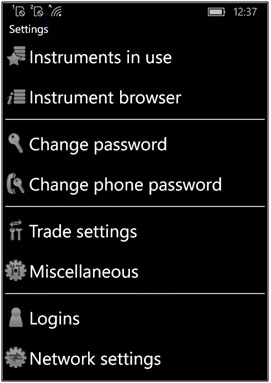
The "Instruments in use" and "Instrument browser" functions have already been discussed in previous sections of the manual. The "Change password" and "Change phone password" (Trading desk ID number) functions are self-explanatory. By the "Network settings" you can edit the connection composition and priorities for the IP addresses of the company's servers for Real and Demo accounts.
Trading Settings
By the "Trade settings" function the following window opens:
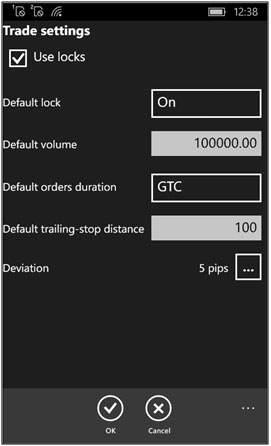
Here the parameters that are used in the dialogue of opening a position, are set by default.
Settings for lock regime and setting orders may be set by the following way:
- if there is a tick mark in the "Use locks", you can use "Lock" regime in your operations, setting or switching off this regime in each operation.
- if there is no tick mark, you cannot use the "Lock" regime in your operations.
- in the "Default lock" field you can set "On" or "Off" for setting the Lock regime by default.
- if there is no tick mark when opening the chart the timeframe of any previous instrument chart is chosen.
- if there is a tick mark, the timeframe of the same instrument chart previously opened is chosen.
In other fields of this window volume, order duration, trailing stop distance and deviation values are set by default for deals and orders.
To finish you need to click "OK".
Additional settings
By the "Miscellaneous" function the following window opens:
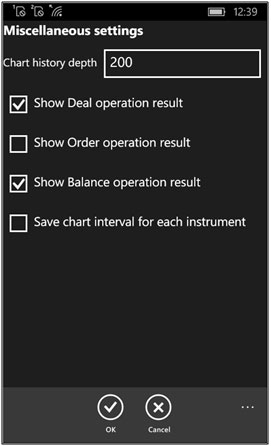
In this window you can set notifications for the operation results, chart history depth and the setting for saving chart interval per each instrument.
The "Save chart interval for each instrument" functions in the following way:
Login settings
By the "Logins" function a window opens, where you can edit the list of your accounts:
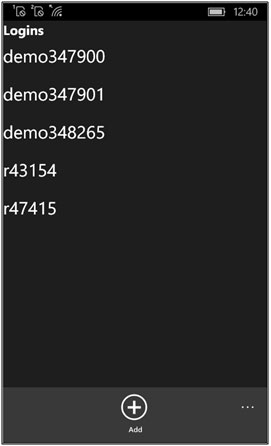
By choosing any preferred login in this window you can call the dialogue where you can edit the login, password or delete the login from the list.
By the "Add" button you can add the new login.
