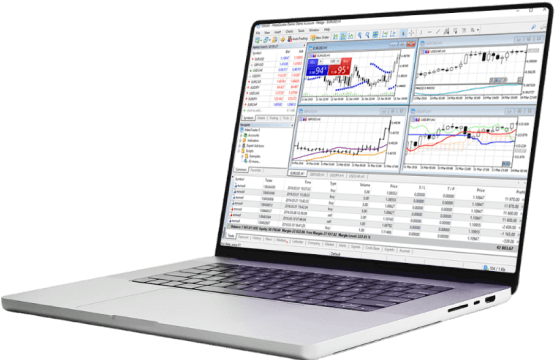- Trading Platforms
- Platforms
- MetaTrader 4
- MetaTrader 4 for Mac OS
MetaTrader 4 Mac OS Trading Platform
Download MetaTrader 4 for Mac and trade global markets from a platform designed to work seamlessly on macOS. MT4 for Mac offers all the core features of the Windows version—including real-time quotes, powerful charting tools, and one-click trading—without the need for extra software or emulators. Whether you’re trading Forex, CFDs on stocks, indices, or commodities, MT4 on your Mac delivers a fast and stable experience.
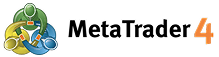
About MetaTrader 4 for Mac OS
MetaTrader 4 for Mac OS is a trading platform built to provide Apple users with direct access to the global financial markets. It brings the functionality of the classic MT4 desktop platform to macOS, allowing traders to use a native, reliable, and fast solution without needing to install Windows or use virtualization tools.
With MT4 for Mac, you can analyze price charts across multiple timeframes, apply technical indicators, create custom trading templates, and execute trades directly from the chart. It supports all major order types—including market, limit, and stop orders—along with trailing stops and one-click trading.
Charting is fully customizable, with 9 timeframes and more than 30 technical indicators built in. You can easily track your open positions, account balance, and trading history from an intuitive, Mac-friendly interface. It’s designed to run smoothly on both Intel-based Macs and newer Apple Silicon models (M1/M2).
MT4 for Mac does not support automated trading (Expert Advisors) out of the box, but for manual traders or those focused on analysis and execution, it delivers everything needed to trade confidently and efficiently.
Interesting fact: Although MT4 was originally developed for Windows, strong demand from professional traders led to stable Mac-compatible versions—now widely used in institutions and hedge funds where macOS is the standard.
With IFC Markets, MetaTrader 4 for Mac gives you access to hundreds of financial instruments with tight spreads and fast execution—right from your Apple device.
MetaTrader 4 Mac Features
- MetaTrader 4 is a popular trading platform which allows to realize trading operations and technical analysis while trading various financial instruments in Forex and CFD markets.
- Currently, IFC Markets does not provide MetaTrader 4 trading platform for Mac OS X, however, our clients can temporarily use the following option for the installation of MT4 for Mac OS.
MetaTrader 4 Mac OS
How to Download MetaTrader 4 on Mac
The client terminal “MetaTrader 4” for Mac OS can be installed and used on computers running Mac OS operating system through a freeware application PlayOnMac.
Install PlayOnMac
To install PlayOnMac, you should simply visit the official website of the product “https://www.playonmac.com” and click the button “Download PlayOnMac” to start the download process.
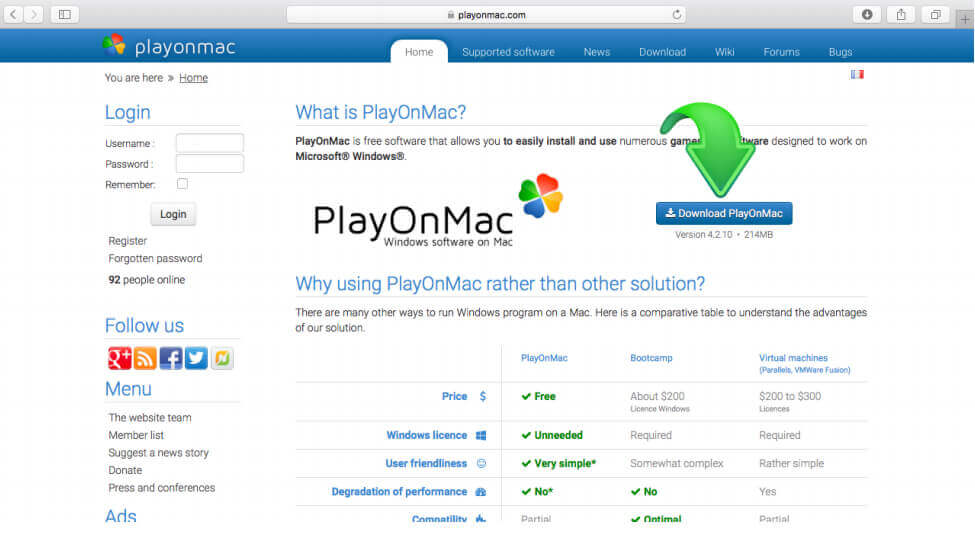
Install MetaTrader 4 for Mac
To install the trading terminal, it is necessary to download the installer for Windows from the following page: http://www.ifcmarkets.com/en/platforms/mt4/. As soon as the download is complete, launch the setup file "ifcmarkets4setup.exe". The file will be opened automatically by PlayOnMac. After that, the standard terminal installation process will start and you will be required to complete all the necessary steps:
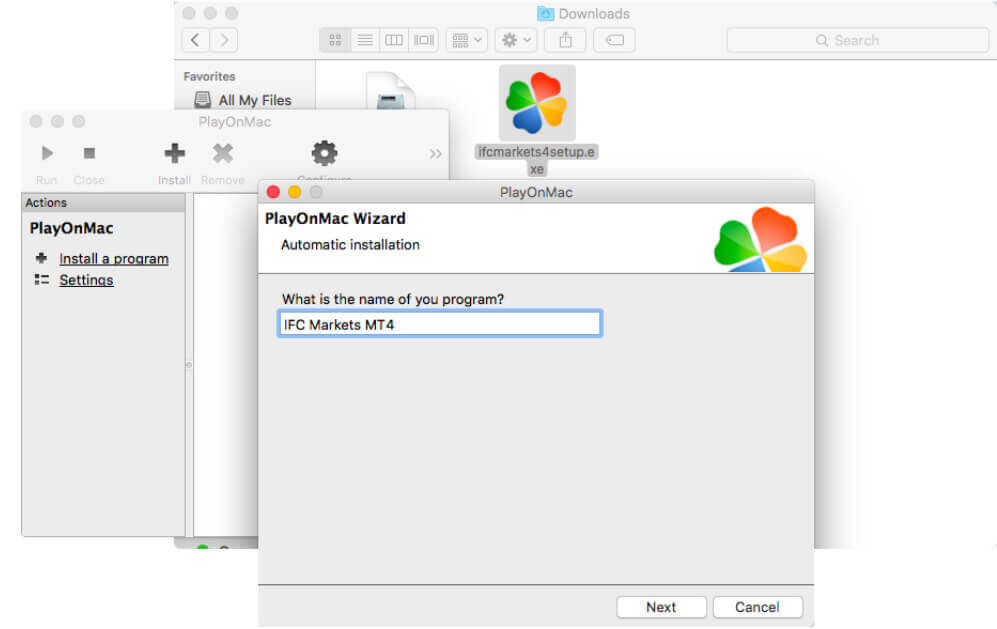
Create Shortcut for MetaTrader 4
After the installation is complete, PlayOnMac will offer you to create shortcut for MetaTrader 4 Trading Terminal.
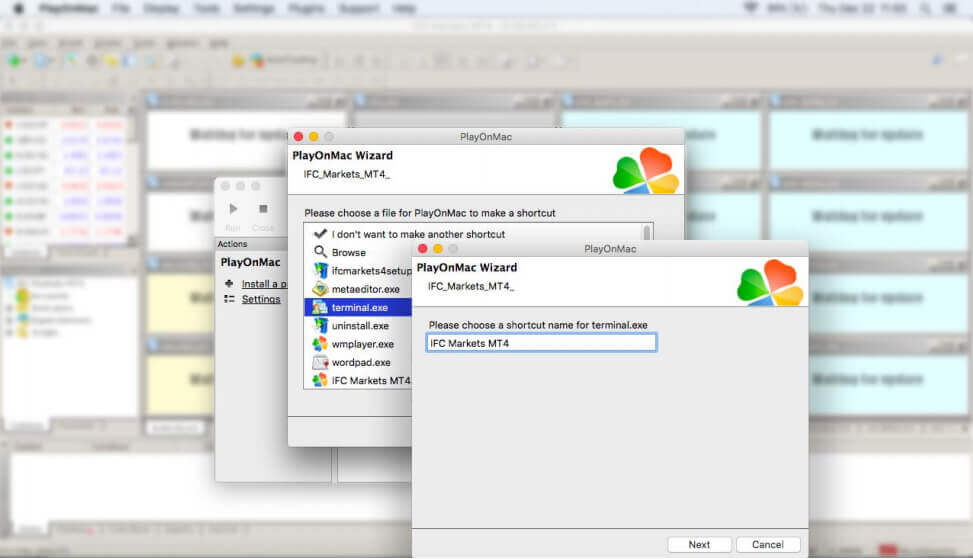
Start Using MetaTrader 4 for Mac
After creating the shortcut, you can start using the client terminal. To launch the terminal, either double click on “IFC Markets MT4” icon in PlayOnMac window, or on shortcut created in previous step.
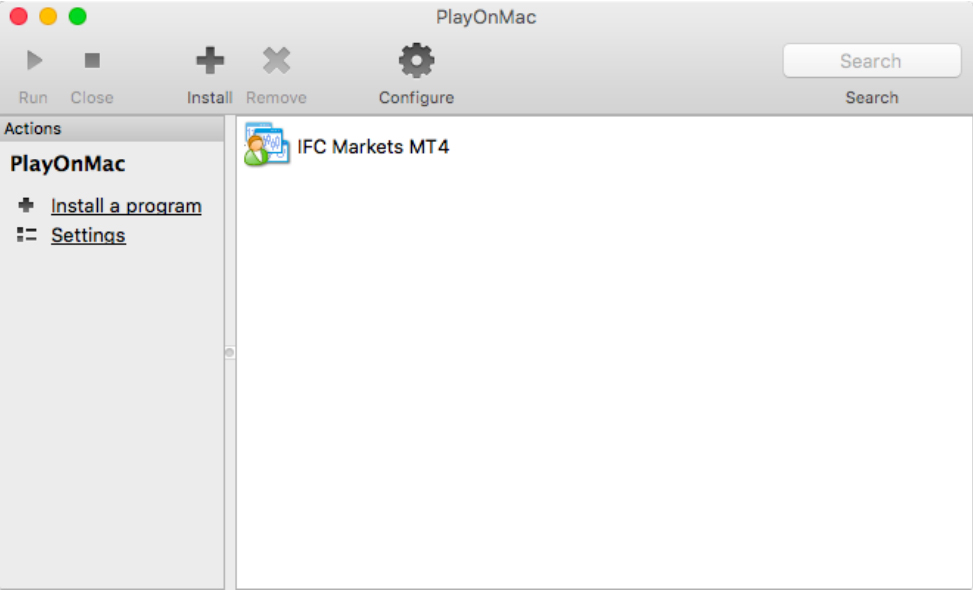
Note
PlayOnMac is based on Wine which is not an absolutely stable product. This means that the functions of the application may crash and not work properly. To avoid problems we advise to use MetaTrader 4 platform for iPad and iPhone.
Stop guessing, start winning
Try Market Analysis Lab
Get access now