- Trading Platforms
- Platforms
- User Manuals
- NetTradeX Android User Guide
- Opening a Position
Opening a Position
You can open a position with any instrument in use by the following way:
- by "Make deal" function from the context menu when choosing a particular instrument in the "Quotes", "Open positions", "Sum open positions" and "Orders".
- by "Make deal" function from the context menu when clicking the upper-right corner button in the form of 3 points - in this case the list of instruments will open in alphabetic order.
- by the first button in the bottom toolbar.
1. Deal
By the above mentioned function or button the "Make deal" window opens, where you can set all the necessary parameteres:
- order volume (in units of the asset);
- Stop Loss and Take Profit levels;
- Trailing Stop mode (when activated, it is executed on the server-side);
- "Lock" checkbox;
- allowed deviation of the price.
In the window two buttons are located - "BUY" (green) and "Sell" (red) with current Ask and Bid prices, respectively. Additionally, you can choose another instrument for the deal from the list of the used instruments (by the button in form of a top down triangle) or from the total list of instruments (by the button in the form of 3 points); both buttons are located in the upper-right corner of the window.
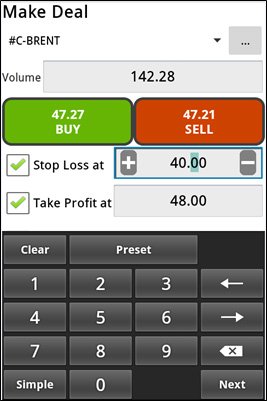
When opening the window for the first time its bottom side is closed with a special keyboard for filling out the fields of parameters. Let us note that the movement of the indicator inside the numeric fields is performed by the arrows of this keyboard (to the right and left).
You can remove this keyboard by the hard button "Back" - the full window will open:
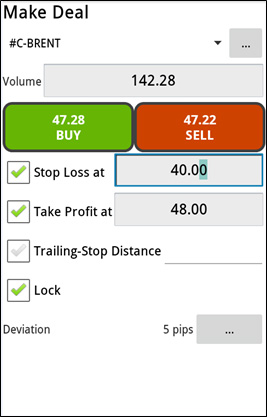
For opening a position you need to click either "Buy" or "Sell" button. Next, a window will open notifying the result:
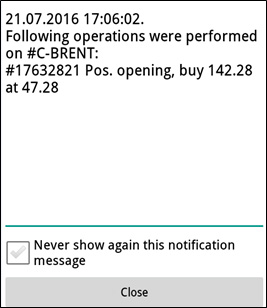
If the deal was not set by any reason (for example, invalid volume), reasons for rejection will be indicated in this window. Additionally, you can cancel further notifications about the results, ticking the checkbox "Never show this notification message".
Close the notification window, by clicking "Close" button or the hard button "Back".
2. Open positions
You can see the list of open positions by "Open positions" function of the main menu:
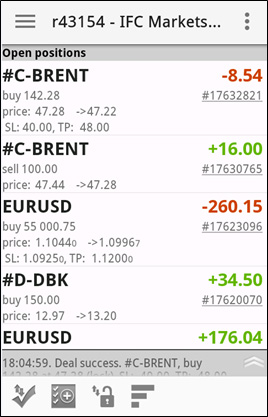
The direction is displayed by "buy" for long positions and "sell" for short positions. In the field "price ..." the opening and current price of the instrument (for closing a position) are displayed. In the bottom field Stop Loss and Take Profit levels are displayed. In the right column Profit/Loss results of open positions are displayed in the account balance currency. Moreover, besides the sign, the positions with a profit are highlighted in green, while the ones with loss - in red.
The table of open positions can be sorted by the right button in the bottom toolbar:
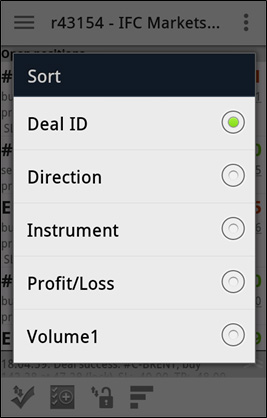
Moreover, you can filter them by five features: Deal ID (in fact, by opening time), Direction, Instrument, Profit/Loss and Volume of the asset.
Additionally, you can sum two positions on the same instrument with opposite directions (these positions were earlier opened in "Lock" mode), getting a single position. This operation can be performed by the third button in the bottom toolbar - a table with such positions will open:
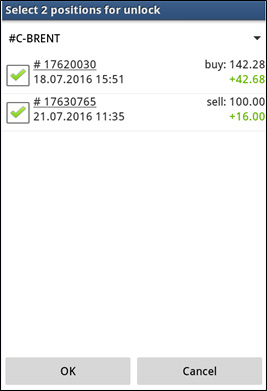
In this table you can check several positions for summing and press "OK" to get the result.
You can also see the list of open positions with conditional summation of all the positions on each instrument by "Sum open positions" function from the main menu.
