- Trading Platforms
- Platforms
- User Manuals
- NetTradeX Windows Manual
- Setting an Alert
Setting an Alert
There is an opportunity to set alerts on Events, such as Target Price Level reached, Order activation, Alarm clock, etc.
Setting an alert ("Add alert") consists of three steps (sometimes 2 steps):
Step1. Select Event from the list:
- Reconnection with server
- Loss of connection with server
- Short margin
- Target margin level reached
- Balance Operation performed
- Order activation
- Trailing Stop activation
- Order execution
- Target Price Level reached
- Price Change
- Target Position Profit/Loss reached
- Alarm clock
Step 2. Set conditions and properties for the selected event (Adding alert: Condition)
Step 3. Set general properties for the alert (Adding alert: General properties)
In order to add an alert on any event (from the full list of events) you can right-click on "Alerts" window and in the opened context menu select the "Add alert" option.
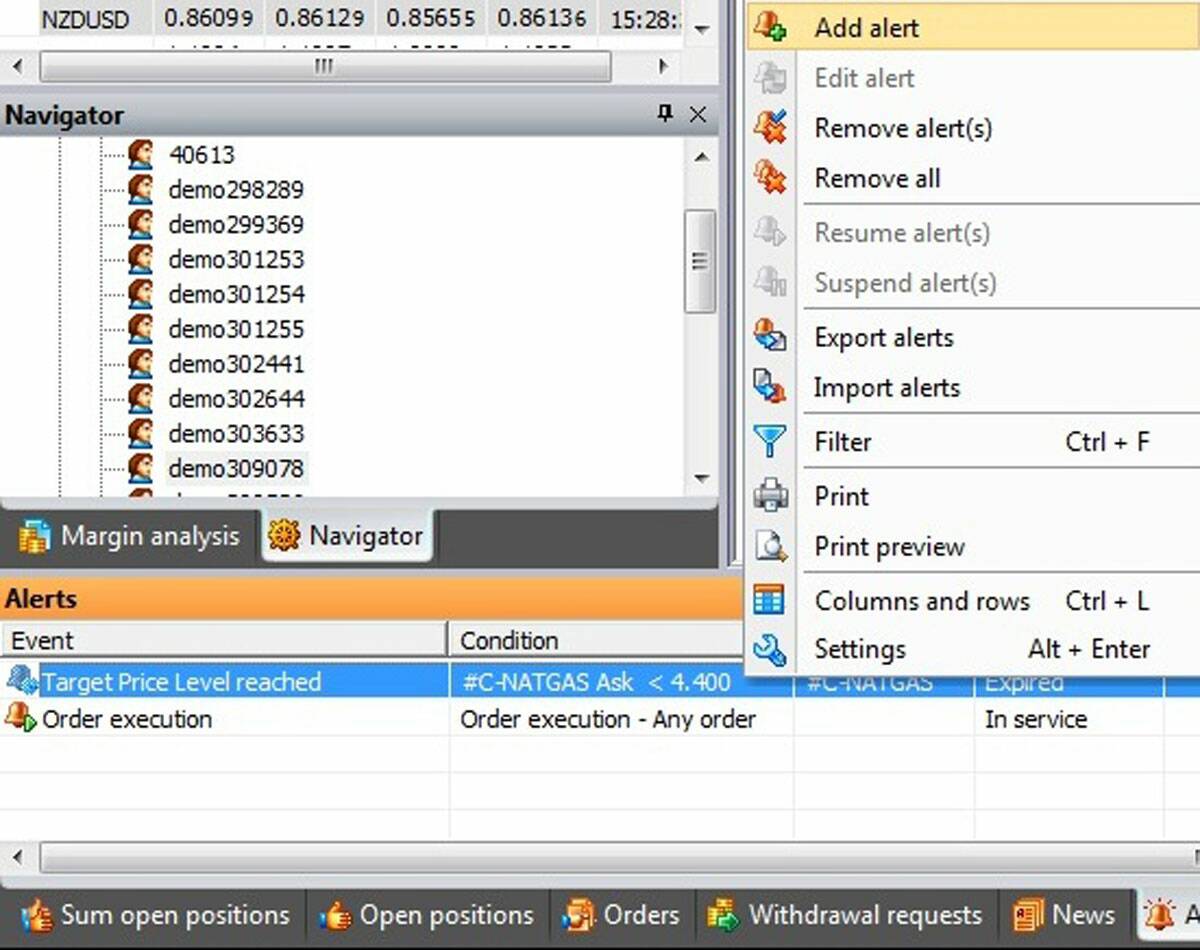
In the opened "Adding alert: Event" window select the event and press "Next" button.
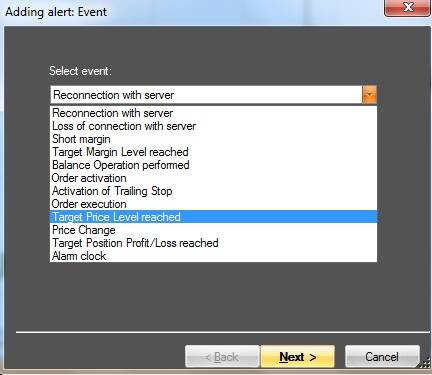
Select, for example, the "Target Price Level reached" event, and "Adding alert: Condition" window will open to set properties for that event.
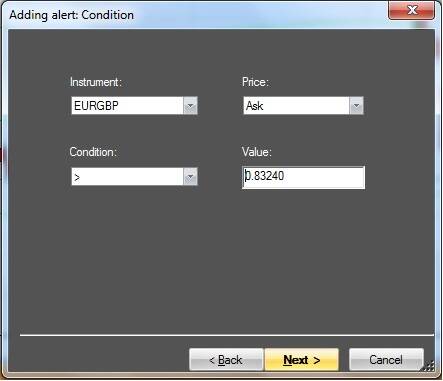
In that window you can choose the following properties:
- Financial instrument
- Condition - for example, the price should be higher than the target price level
- The value of the quotation
- Price for comparison
In the current example the alert will sound, when Ask price for EURGBP rises above 0.83240.
Press "Next" button and "Adding alert: General properties" window will open.
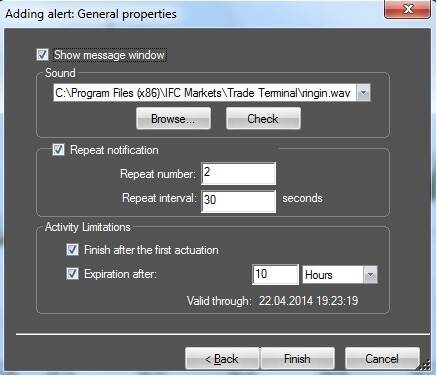
In this window you can set the following properties:
- Select Sound from the list of sound files (the sound can be checked by "Check" button)
- Set Repeat notification – in the example the alert will be repeated twice with an interval of 30 seconds
- "Finish after the first actuation" option – in the example it is ticked, i.e. the alert will sound after the first actuation of the condition, but later if the price falls below the specified level and again rises above that level, no alert will be.
- Expiration after – in the example the alert condition is being checked for 10 hours starting from the set moment and then it is removed.
Other events in the list of available events are set by corresponding dialogs, which can be viewed in the Full user guide of NetTradeX terminal.
Another three procedures of setting alerts (on limited list of events) are implemented on the terminal:
- In the "Market Watch" window right-click on the financial instrument and in the opened context menu select the "Add alert for price" option. "Adding alert: Event" window will open but you can select only two events: "Target Price Level reached" and "Price Change". Then go through the dialog procedure.
- In "Open positions" window right-click on the position line and in the opened context menu select the "Add alert to open position" option (there is only one event "Target Position Profit/Loss reached"). "Adding alert: Condition" window will open where you can choose Conditions and P/L pips. Then go through the dialog procedure (see Full instructions).
- In "Orders" window right-click on the order line and in the opened context menu select "Add alert to order" option. "Adding alert: Condition" window will open where you can select only one event "Order execution". Then go through the dialog procedure.
The added alerts can be edited, removed, resumed or suspended in "Alerts" window by selecting "Edit alert", "Remove alert(s)", "Resume alert(s)", "Suspend alert(s)” options from the context menu, respectively. You can view the current state of alert in “State” column of “Alerts” window.
